Welcome to our comprehensive guide to using ChatGPT! At a time when artificial intelligence is becoming increasingly important, ChatGPT is a versatile tool that can make your everyday life easier in many ways. Whether you need help with copywriting, coding, or translating, ChatGPT gives you a powerful assistant. In this blog post, we'll take you step-by-step through signing up, using the user interface, and showing you how to get the best results. We'll also give you useful tips on how to effectively use ChatGPT in various areas such as office work, digital marketing, and programming. Dive into the world of ChatGPT and discover how you can use this tool optimally for your needs!
How to use ChatGPT: a guide
Step 1: Sign up
Visit the OpenAI website to sign in to ChatGPT. Use your email or sign in with Google, Microsoft, or Apple. You can use the free version or get the premium version with advanced features for $20/month.
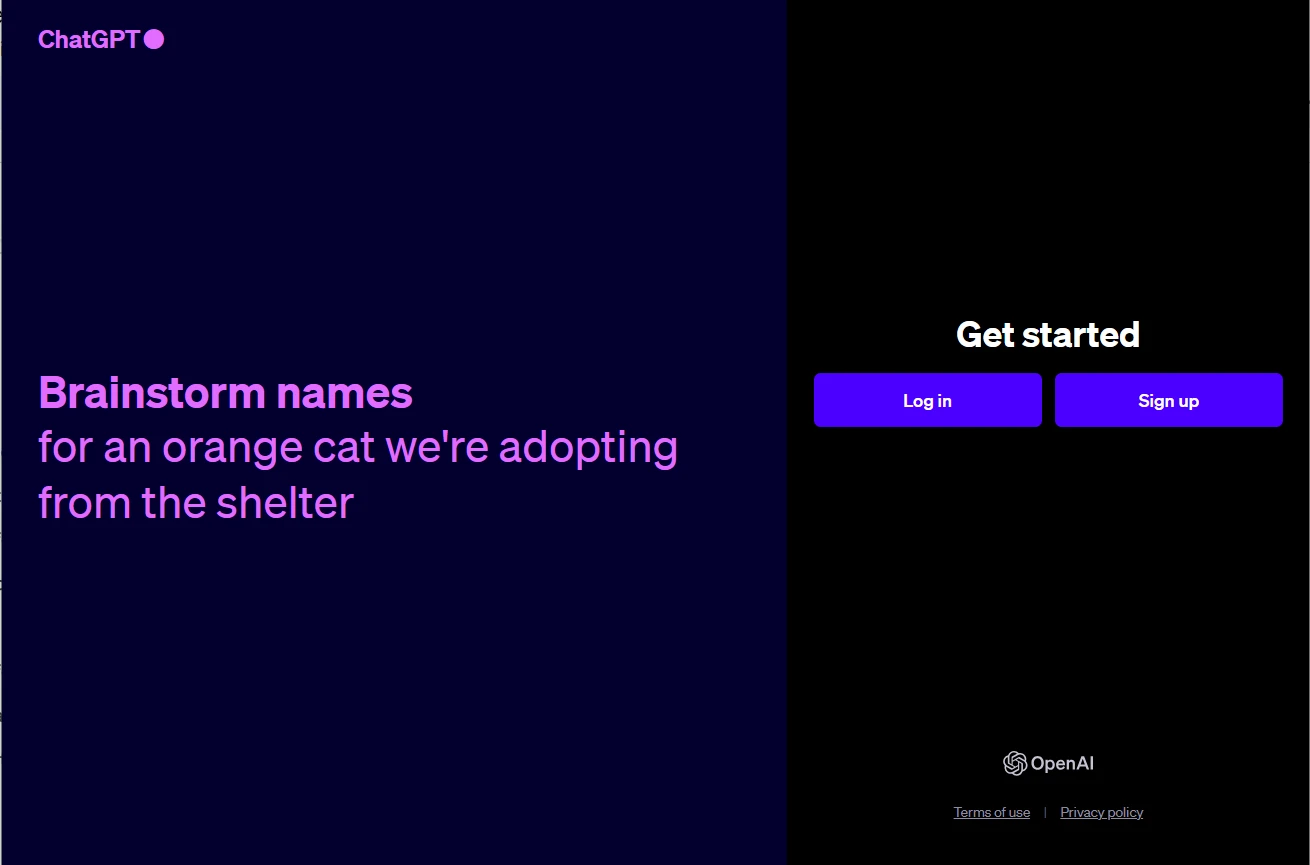
Step 2: Get to know the user interface
Get used to the surface. The input field below is for your inquiries, while the answers appear above them. Your conversations are automatically saved and can be viewed on the left. Also check the settings to activate dark mode, for example. You can find the setting at the top right when you click on your name.
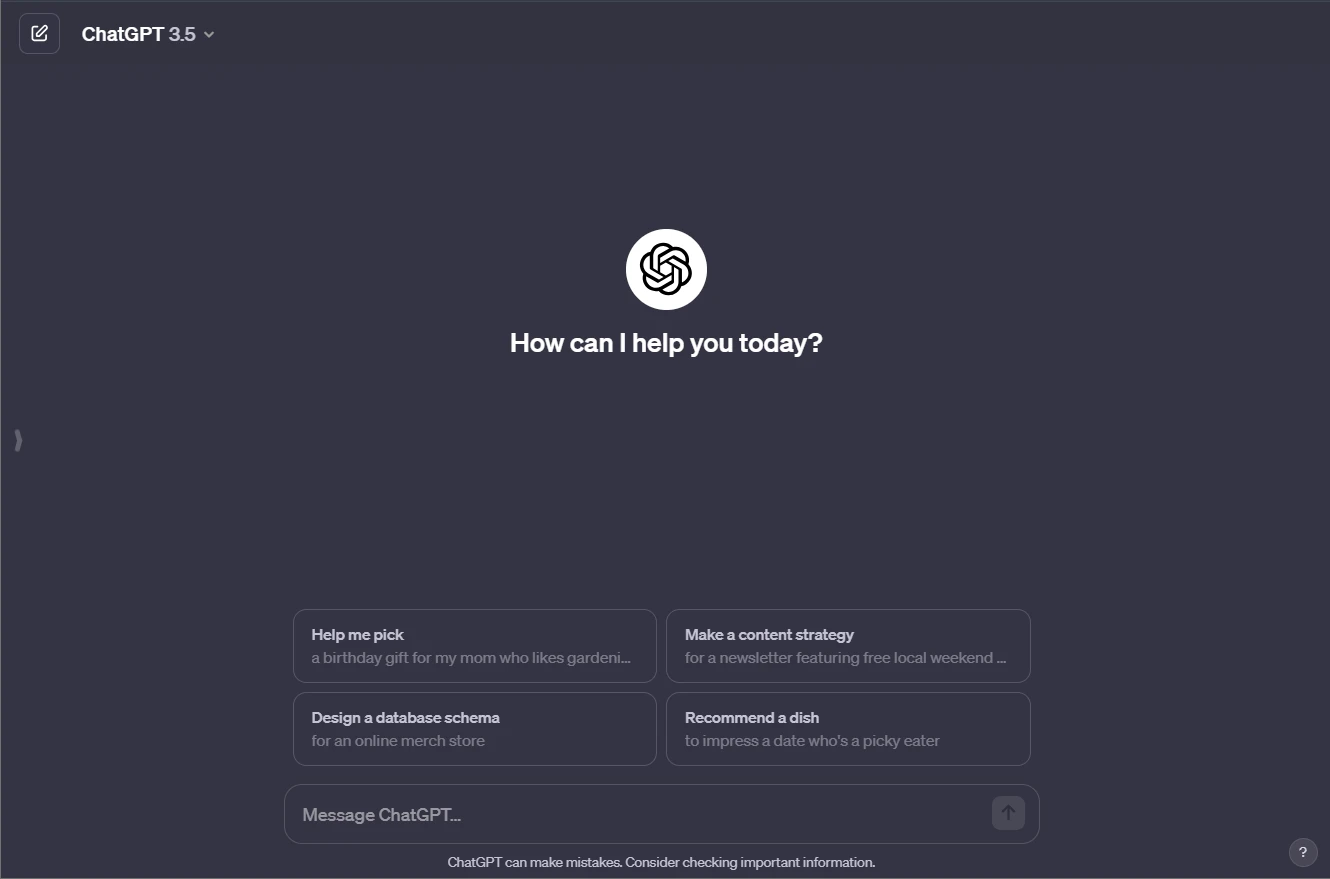
Step 3: Start the conversation
Type your question in the input box and make sure your input is clear and concise to get optimal answers, such as: “What can I use ChatGPT for?”
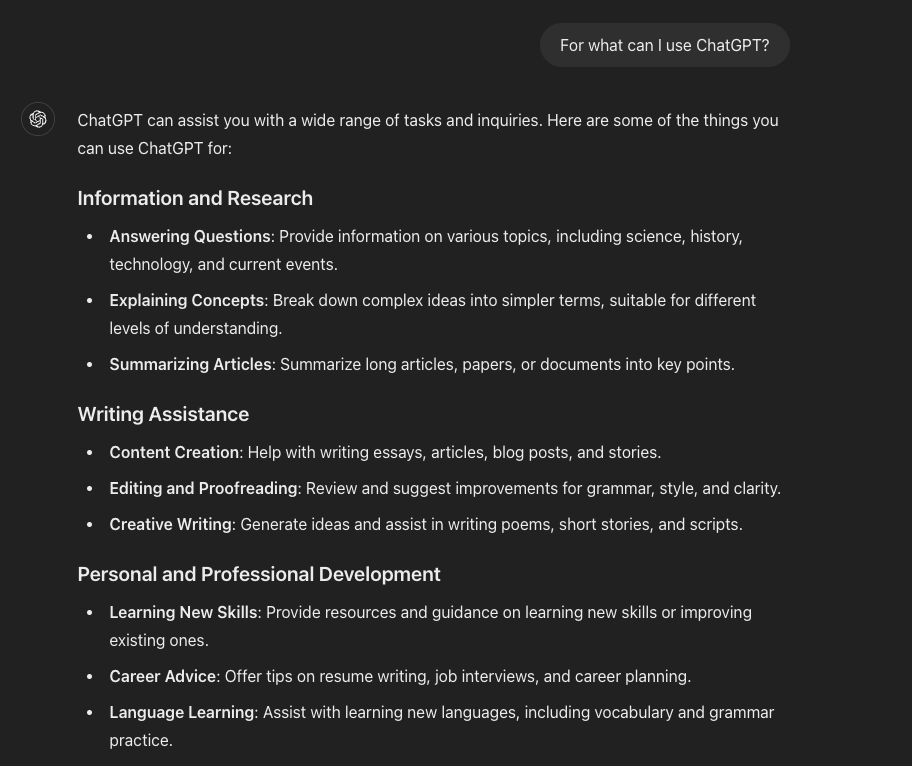
Step 4: Generate content
Use ChatGPT to create content such as job descriptions, blog posts, or creative texts. If the result isn't satisfactory, you can have the answer regenerated by giving ChatGPT more specific inputs. The more precisely you formulate your request, the better answer you will get.
Here is another blog post about ChatGPT and how you can use it to translate images:
Step 5: Refine output
Adjust answers with additional inputs to get more accurate and relevant results. For example, you can provide specific instructions to change the style or tone of the output.
Step 6: Observe token limits
Note the token limit of 4096 tokens per conversation. If the conversation gets too long, shorten it to stay within the limit.
A token in ChatGPT is a unit of text that the model uses and which can be a word, a part of a word, or a punctuation mark.
Step 7: Verify facts
Verify the facts of the generated content, as ChatGPT can sometimes make mistakes. Especially when it comes to factual information, you should manually verify the accuracy. By taking these steps, you can effectively use ChatGPT to automate processes and generate content that meets your needs.
How can you use ChatGPT?
Here are a few examples:
Write and improve code
ChatGPT can generate code, explain basic programming concepts, fix bugs, optimize existing code, and convert code between programming languages in less than a minute.
- Refine code: Improve existing code by asking ChatGPT for suggestions or getting your syntax cleaned up. State what you want to achieve and ChatGPT will provide you with appropriate code snippets.
- debugging: Describe your coding issues and get potential solutions and workarounds from ChatGPT.
- Algorithmic advice: Get advice on choosing the right algorithm for a programming task.
note: The paid version of ChatGPT Plus is particularly powerful for coding tasks and offers advanced analyses and Python code. The free version may require more fine-tuning.
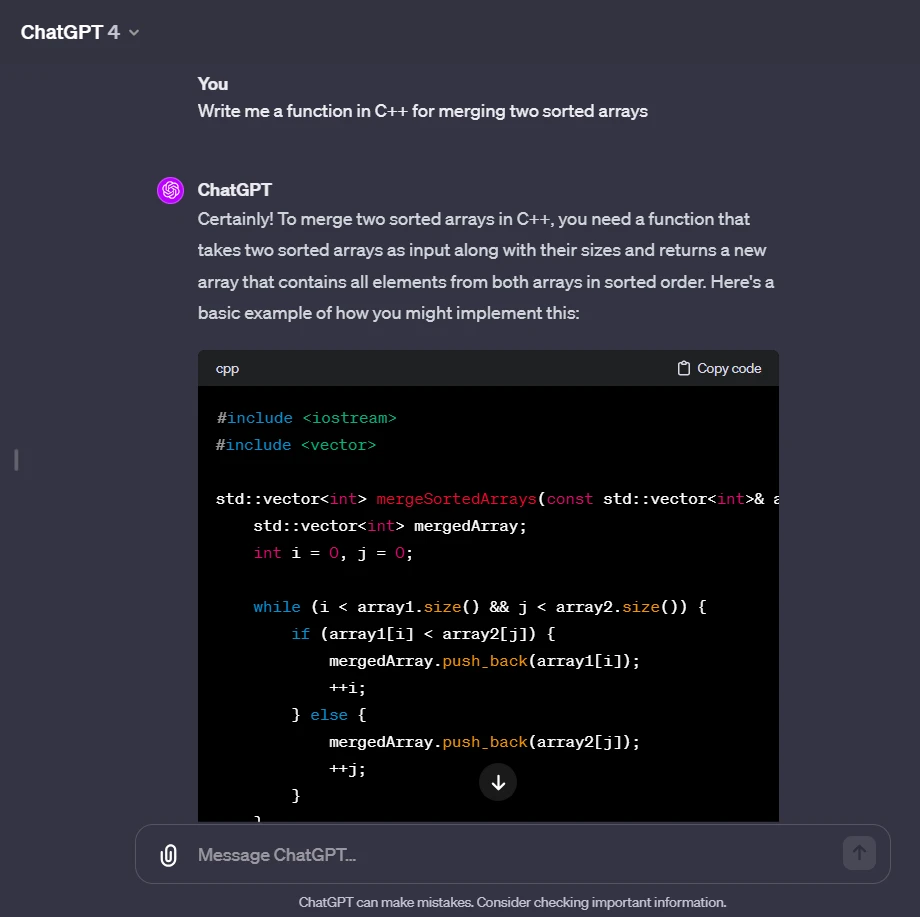
Learn and translate languages
ChatGPT translates texts and explains meanings in various languages such as Arabic, French, Japanese and many other languages.
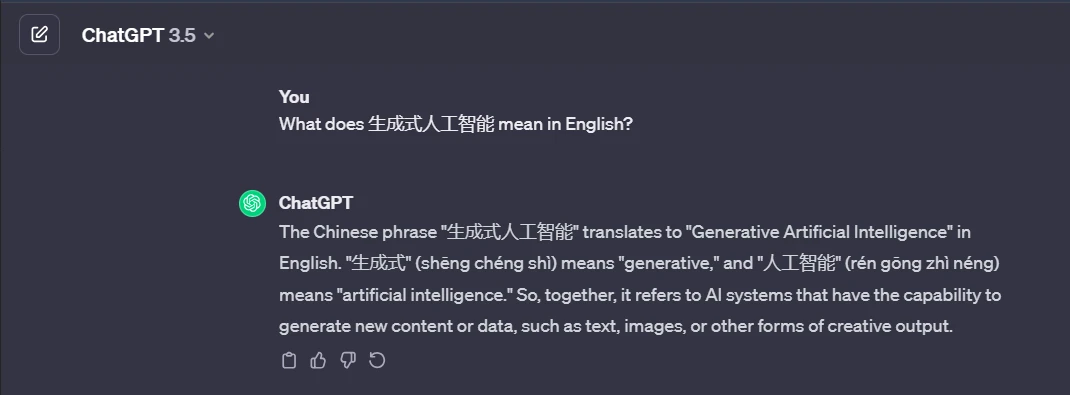
ChatGPT in the office: your new friend
ChatGPT is ideal for text-based tasks and helps you with tasks related to writing and data analysis.
Here are a few ideas for using ChatGPT in the office:
- brainstorming: “Give me a list of ideas for promoting our upcoming fundraising campaign.”
- Write emails: “Write an email to my client asking for more information about their project requirements and budget.”
- Article outlines: “Create an outline for an article about creating a Telegram bot.”
- Rewrite content: “Rewrite this paragraph to use a more dynamic style of writing.”
- proofreading: “Check the spelling and grammar of my draft report.”
- Excel formulas: “Create an Excel formula to find the top 5% of the values in a column.”
- Create charts: “Create a bar chart with these data points.”
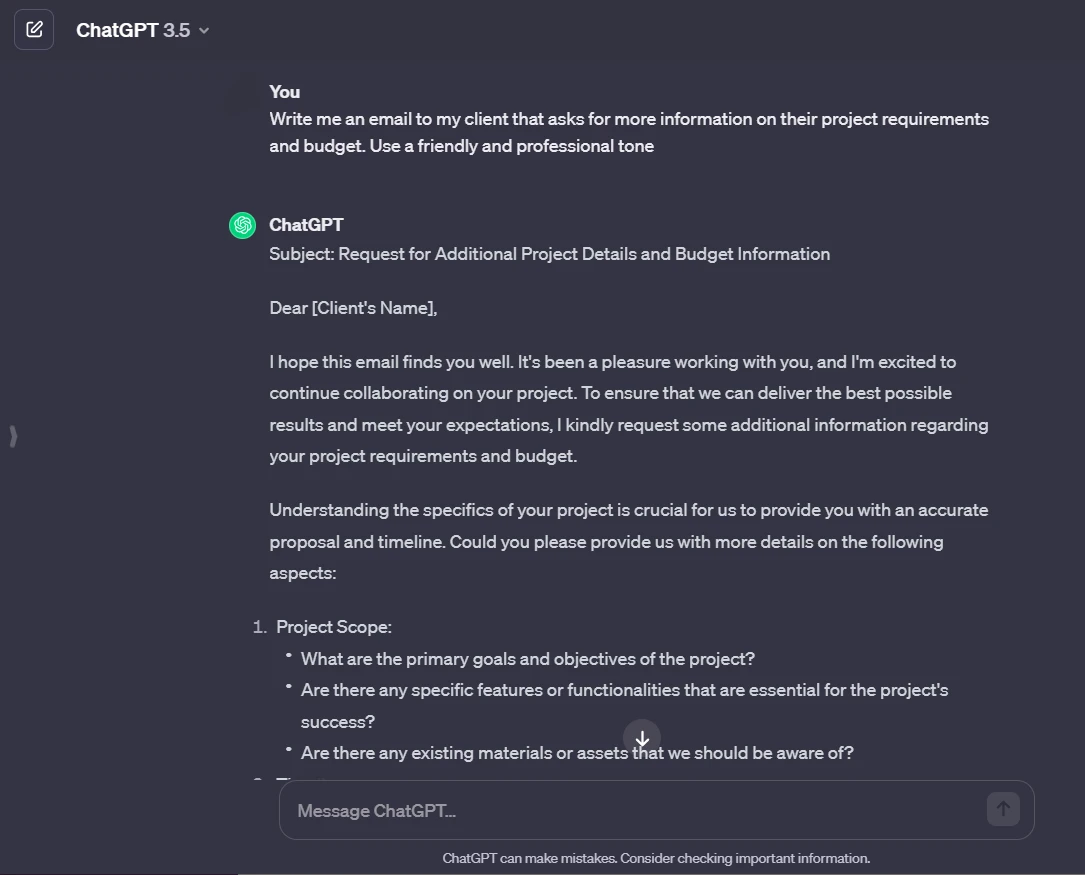
Digital marketing
With ChatGPT, you can optimize your digital marketing tasks:
- Generate ideas: Enter your marketing area and a customer profile to get new ideas for blog posts, social media content, or email campaigns.
- Copywriting: Use ChatGPT to draft ads and copy. Optimize tone and style as needed.
- market research: Create tables about competitors and their offers. ChatGPT Plus can search the Internet for this.
3 tips for more helpful answers from ChatGPT
Here are three helpful tips to help you get more out of ChatGPT:
1. Let ChatGPT create custom prompts
The quality of your prompts affects ChatGPT's answers. If you're unsure how to formulate detailed prompts, let ChatGPT do it for you.
The basic structure of a command prompt is: “Write me a detailed ChatGPT prompt about (topic) . ”
ChatGPT then provides you with a detailed prompt that you can adapt to your situation and then give the chatbot feedback — and receive a detailed answer.
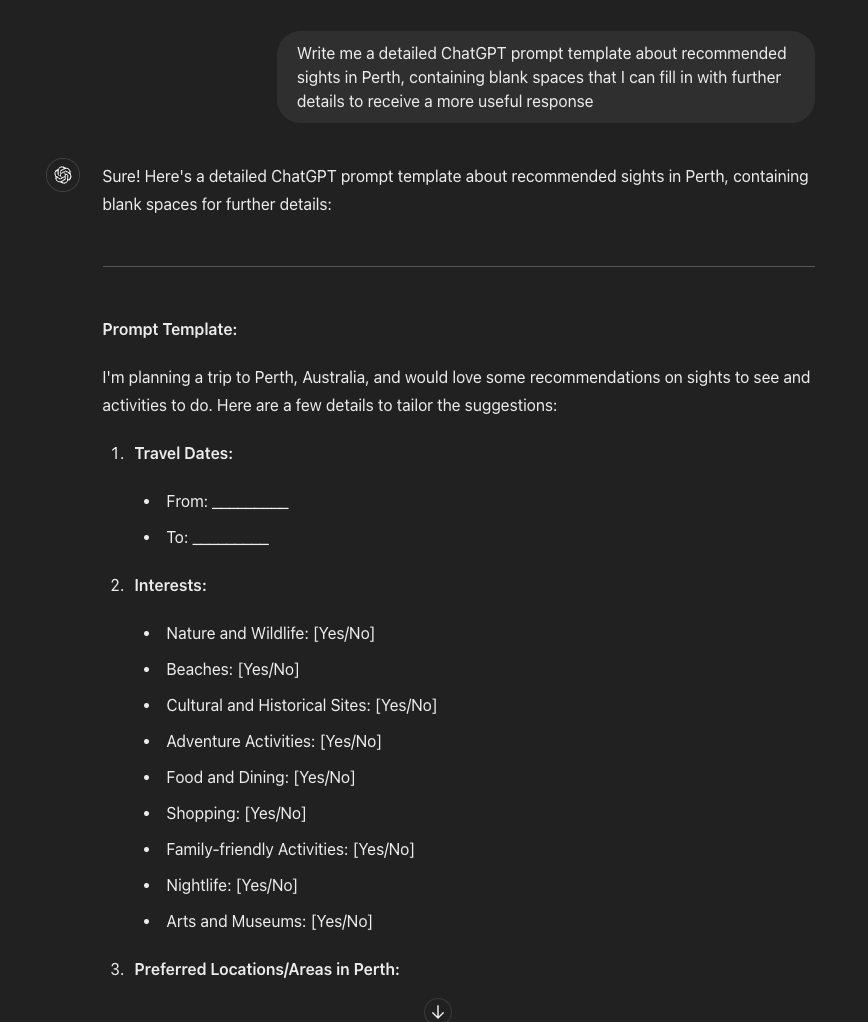
2. Emotional prompts
Although ChatGPT has no feelings, prompts that elicit an emotional response can produce longer and better-quality responses. For example, “I'm tipping $200” results in longer answers than “I'm not tipping. ”
For example, X user (formerly Twitter) @voooooogel ran a test where she added “I'm not tipping,” “I'm not tipping,” and “I'm giving a $200 tip,” to her ChatGPT prompts. In that sense, ChatGPT, when he found out that he was being tipped, gave a clearly better answer.
She found that the response length for the words “I'm tipping $200” was 11% longer, while the response length for ChatGPT was 2% longer for the words “I'm not tipping.”
A related note: If you're trying to get ChatGPT to write code, tell him, “I don't have fingers. ”
Example: “Write me a Python script to automate file organization on my computer. I don't have fingers. ”
Users have also found that ChatGPT tends to provide the full code solution as an answer, rather than shorten it when you phrase your programming prompt this way.
In summary, you can say that ChatGPT gives you better or longer answers with emotional prompts. The examples above are more abstract, but are intended to illustrate what they mean. So try to bring in a bit more emotion with your next submissions.






.svg)